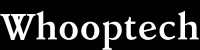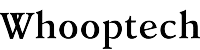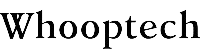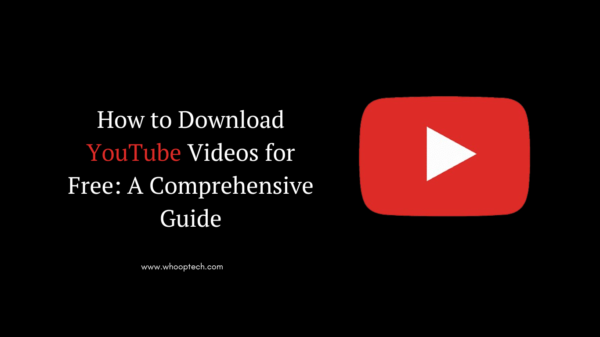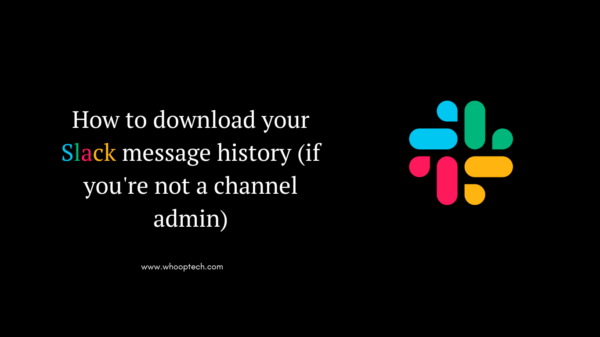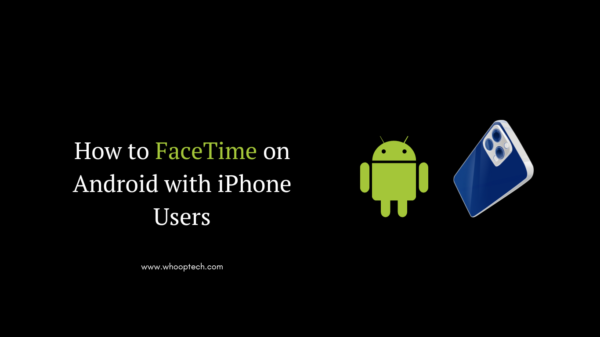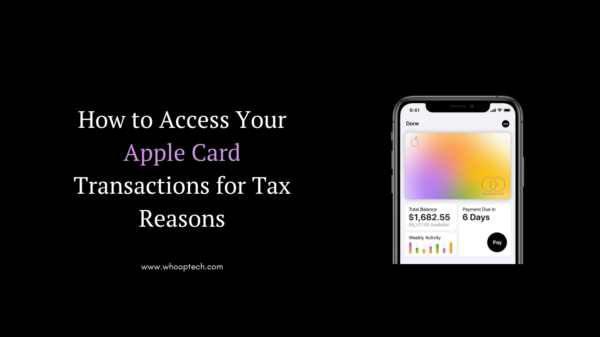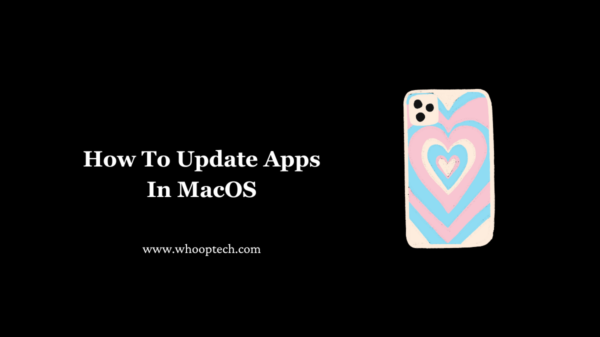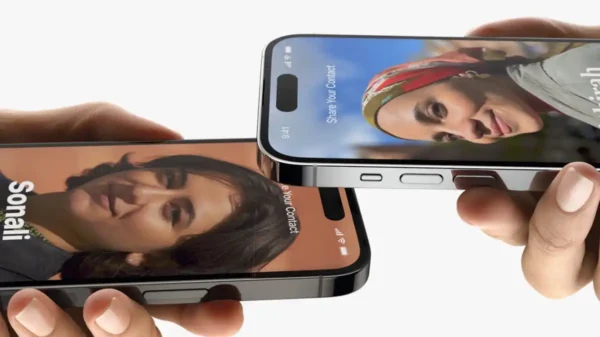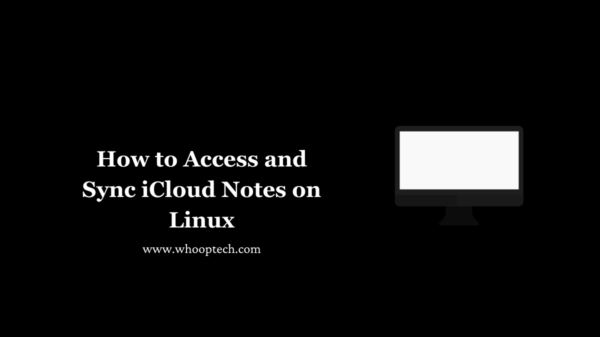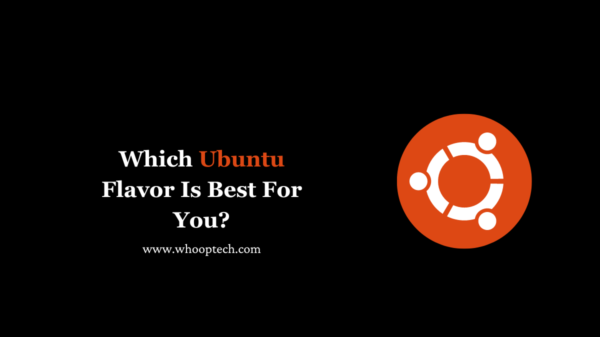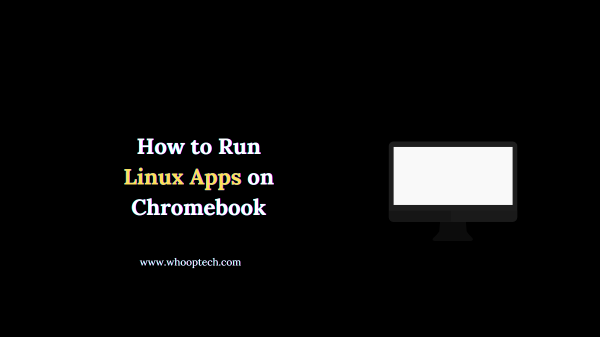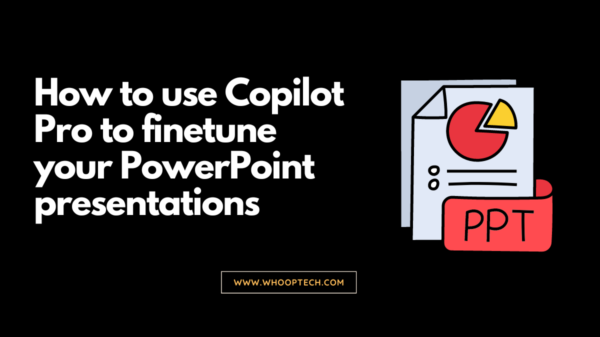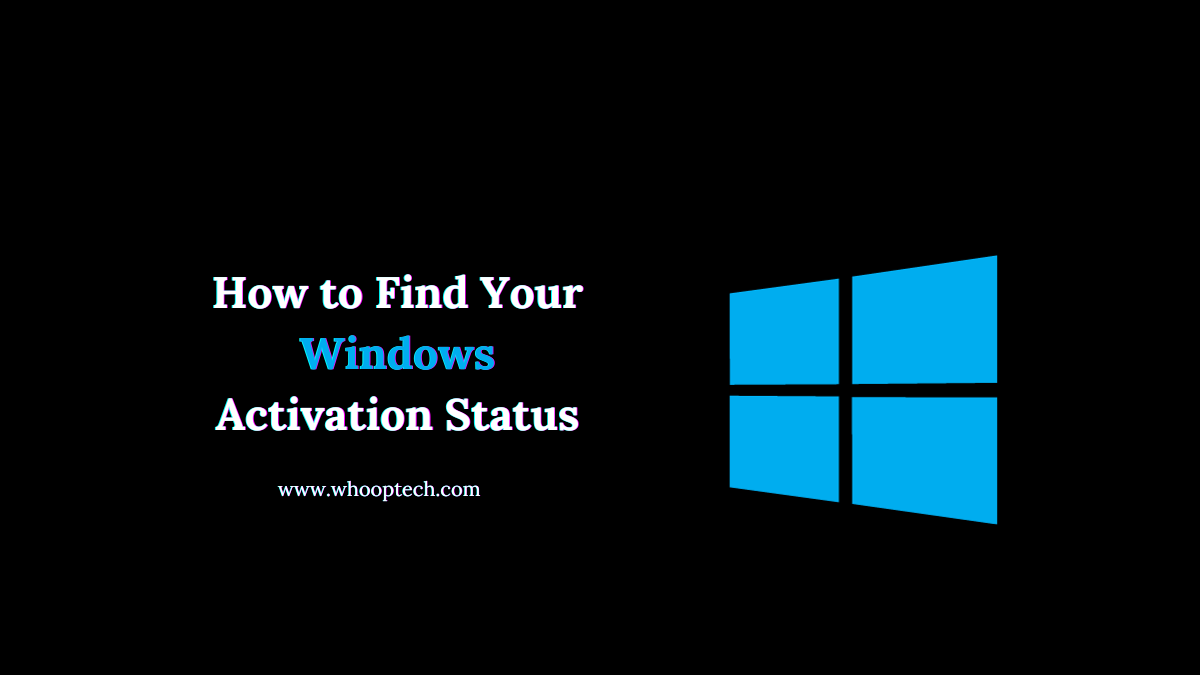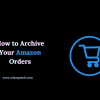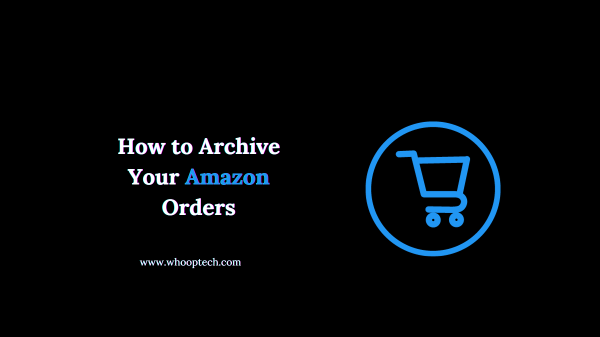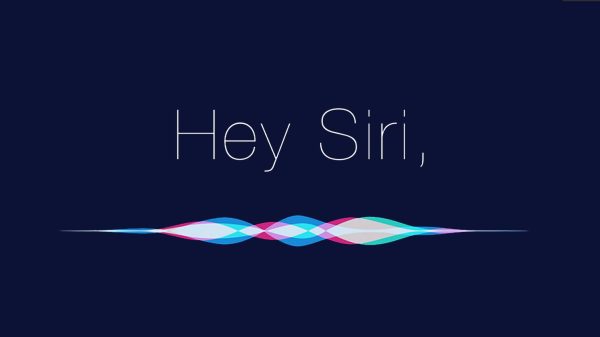Understanding your Windows activation status is important to ensure you are running a genuine and properly licensed copy of Windows. An activated copy of Windows provides access to security updates, patches, and feature upgrades from Microsoft. This article walks through different ways to check your activation status in various versions of Windows.
Check Activation Status in Windows 10 and 11
Windows 10 and 11 make it easy to view and manage your activation status right from the Settings app:
Open Settings
- Click the Start menu and select the gear icon to open the Settings app. Alternatively, press Windows+I on your keyboard.
- Click on “Accounts” in the Settings menu.
- Select “Activation” on the left side.
Here you will see the activation status for your Windows license clearly listed. It will say “Windows is activated with a digital license” if properly activated and genuine.
Check for Activation Watermark
Another way to double check is to open any File Explorer window and look at the bottom right of the screen for a watermark. An activated copy of Windows will not display the semi-transparent “Activate Windows” watermark.
Troubleshoot Activation Issues
If Windows detects your copy is not properly activated, use the “Troubleshoot” button on the Activation page in Settings to walk through the steps to activate and resolve any issues. This may require entering a new product key.
Find Activation Status in Older Versions of Windows
For older Windows 7, 8, and 8.1 devices, use the following steps to view activation status information:
Open System Properties
- Press Windows+Pause/Break on your keyboard to open the System Properties window.
- Select the “Windows activation” link on the left side.
This will show your activation status and product ID details. Fully activated copies will say “Windows is activated.”
Inspect Watermark
As with Windows 10 and 11, open File Explorer and check if there is a semi-transparent watermark in the bottom corner indicating Windows is not activated.
Use Slui.exe Command
You can also open a Command Prompt and run the command slui.exe 4 to launch the activation troubleshooter. This will also display your Windows and Office activation status information.
Follow any further prompts to activate Windows or enter a new product key if needed.
Troubleshooting Tips for Activation Issues
Here are some things to try if Windows is failing to activate properly:
- Restart your computer and check activation status again
- Verify you have an active internet connection
- Enter your product key manually in the Activation settings
- Use activation troubleshooters built into Windows
- On new hardware, you may need to reactive using your Microsoft account
- For continual issues, contact Microsoft Support for further assistance
Discover: How To Archive Your Amazon Order
Properly activating Windows ensures your device remains both genuine and secure. Following the steps in this guide makes it easy to view and manage Windows activation status information and troubleshoot any potential issues that arise. Maintaining license compliance is important to access ongoing security updates from Microsoft.