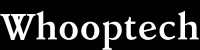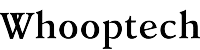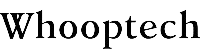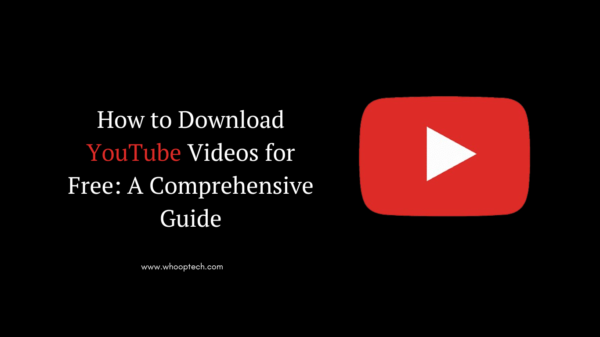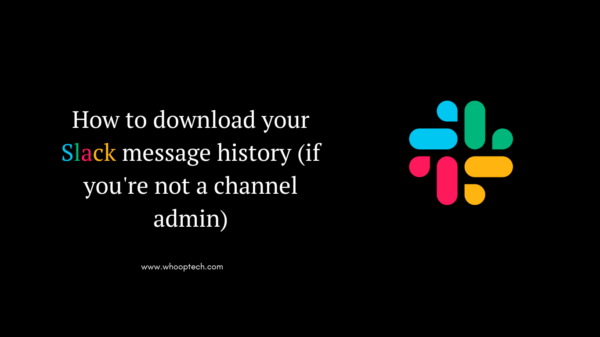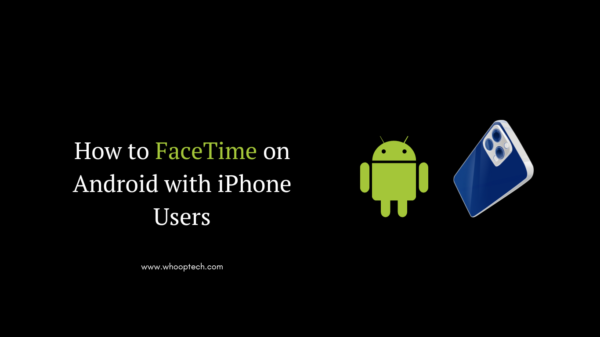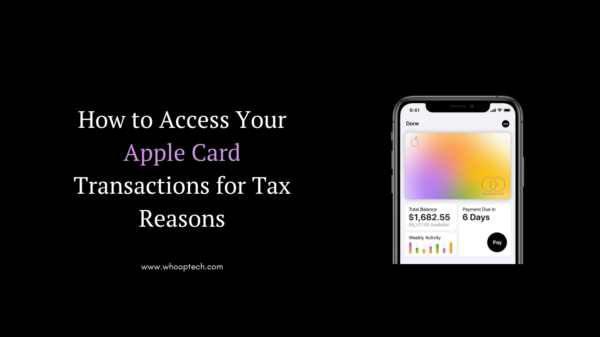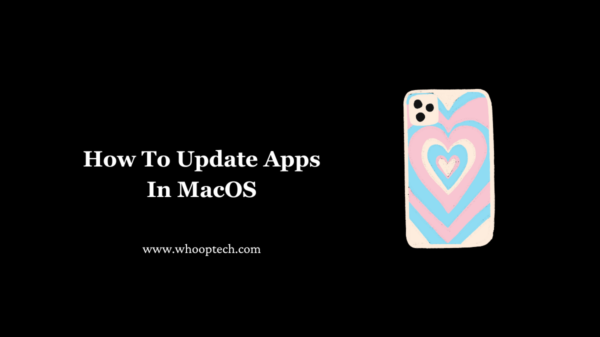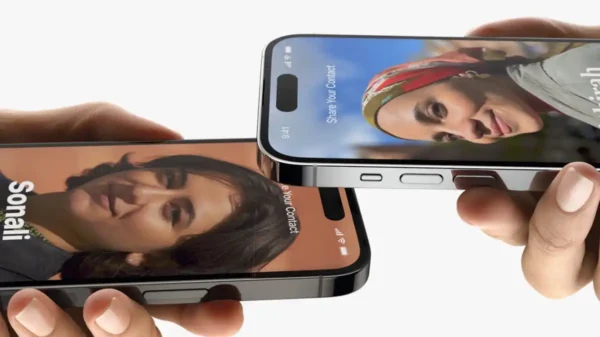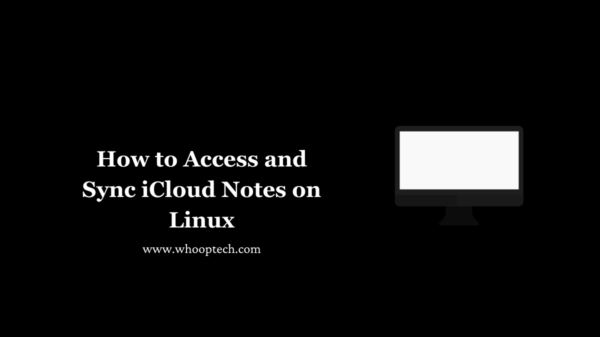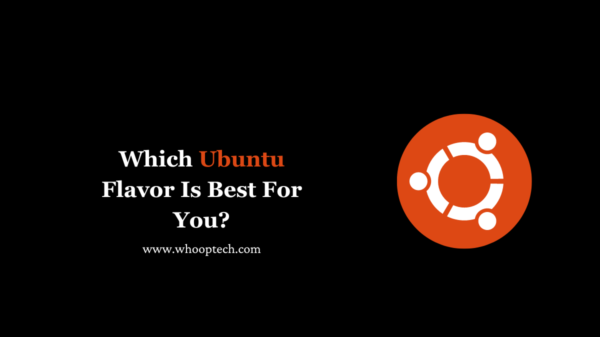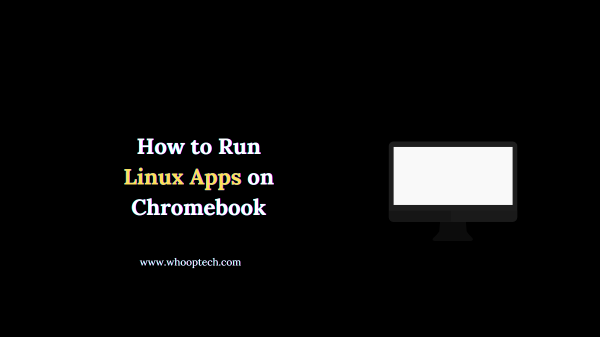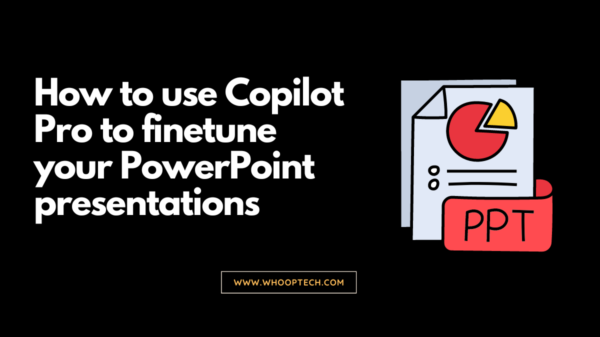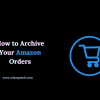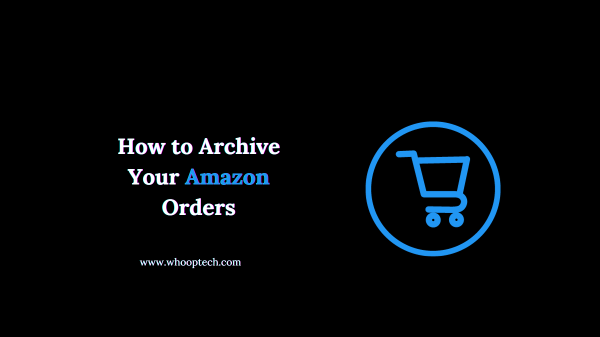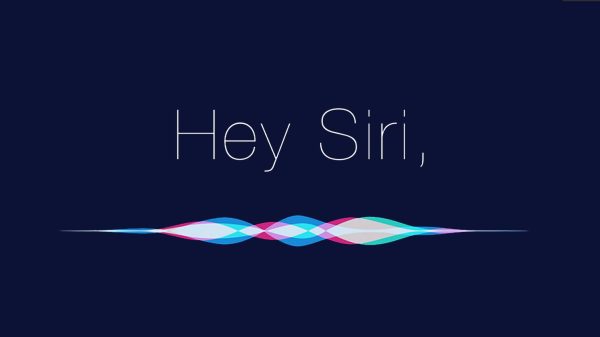Are you looking to download your Slack message history but don’t have admin rights? Don’t worry; there’s still a straightforward way to retrieve those crucial conversations and files. In this comprehensive guide, we’ll walk you through the step-by-step process of downloading your Slack message history as a regular user.
Why Download Your Slack Message History?
Before we dive into the how-to, let’s briefly address the why. There are several compelling reasons to download your Slack message history:
- Data Backup: Slack serves as a central hub for team communication, making your message history a valuable data asset. By downloading your conversations, you create a backup that safeguards against potential data loss or accidental deletion.
- Personal Reference: Whether you’re transitioning to a new role or simply need to reference past discussions, having your Slack message history at your fingertips can prove invaluable.
- Compliance and Recordkeeping: Certain industries or organizations may require employees to maintain records of their communication for compliance or legal purposes. Downloading your Slack history can help fulfill these obligations.
Step-by-Step Guide: Downloading Your Slack Message History
Now that we’ve covered the reasons for downloading your Slack message history, let’s get to the actual process. Follow these steps carefully, and you’ll have your conversations securely stored on your local machine in no time.
Step 1: Request Your Data from Slack
The first step is to submit a request to Slack for your data. Here’s how:
- Log in to your Slack account and navigate to the workspace you want to download the message history from.
- Click on your profile picture in the top-right corner, and select “View profile” from the dropdown menu.
- In your profile, click on the three-dot menu next to “More” and choose “Request data download.”
Slack will now initiate the process of compiling your data, which may take some time depending on the size of your message history.
Step 2: Wait for Slack’s Confirmation Email
After submitting your request, Slack will send you a confirmation email once your data is ready for download. This email will contain a secure link that you can use to access and download your message history.
Step 3: Download Your Slack Message History
With the secure link in hand, you can now proceed to download your Slack message history. Here’s how:
- Click on the link provided in the confirmation email from Slack. This will open a new browser window or tab.
- You may be prompted to enter your Slack account password for security verification.
- Once verified, you’ll see a page listing all the data types available for download. Select the option to download your “Workspace Messages and Files.”
- Choose the desired date range for your message history. You can either select a custom date range or download your entire history.
- Click “Download” to initiate the download process.
Depending on the size of your message history, the download may take some time to complete. Be patient, and ensure you have a stable internet connection throughout the process.
Step 4: Access Your Downloaded Slack Message History
After the download is complete, you’ll have a ZIP file containing your Slack message history. Here’s how to access it:
- Locate the downloaded ZIP file on your computer.
- Extract the contents of the ZIP file to a folder of your choice.
- Inside the extracted folder, you’ll find a set of HTML files, one for each channel or direct message conversation you’ve participated in.
- Open the HTML files in your preferred web browser to view the message history for that particular channel or conversation.
Congratulations! You’ve successfully downloaded your Slack message history, even without admin privileges. You can now reference, search, or archive these conversations as needed.
Additional Tips and Considerations
- Privacy and Security: Remember that your Slack message history may contain sensitive or confidential information. Exercise caution when handling and storing the downloaded data to protect your privacy and that of your team members.
- Offline Access: By downloading your Slack message history, you gain offline access to your conversations. This can be particularly useful when you’re traveling or working in areas with limited internet connectivity.
- Archiving and Organization: Consider implementing a system for archiving and organizing your downloaded Slack message history. This will make it easier to locate specific conversations or files when you need them in the future.
- Compliance and Legal Requirements: If you’re downloading your Slack message history for compliance or legal purposes, consult with your organization’s relevant policies and guidelines to ensure you’re handling the data appropriately.
Wrapping Up: Empower Yourself with Your Slack Message History
Whether you need to reference past conversations, create a data backup, or fulfill compliance requirements, downloading your Slack message history is a crucial skill for every user. By following the steps outlined in this guide, you can take control of your Slack data, even without admin privileges.
Discover: How Work Devices May Evolve To Keep Up In The AI Era
Remember, effective communication and collaboration are key to success in today’s fast-paced work environment. By leveraging tools like Slack and maintaining access to your message history, you empower yourself and your team to work more efficiently and productively.