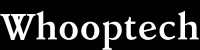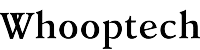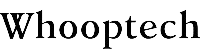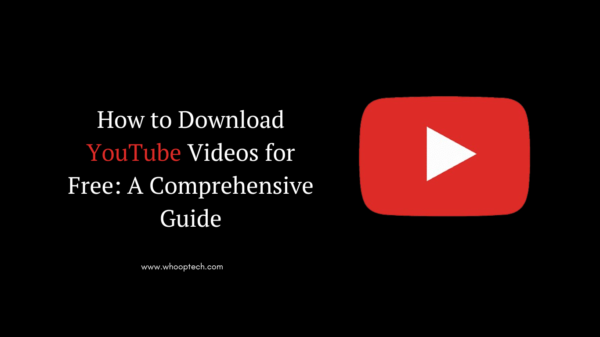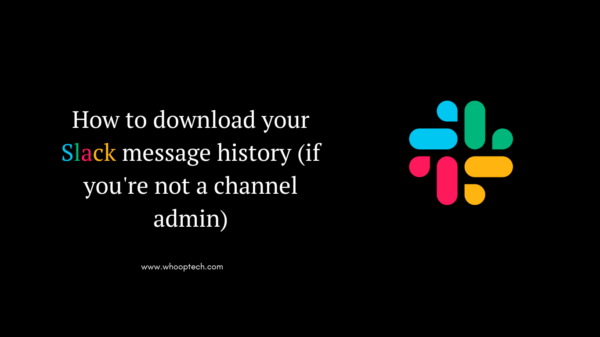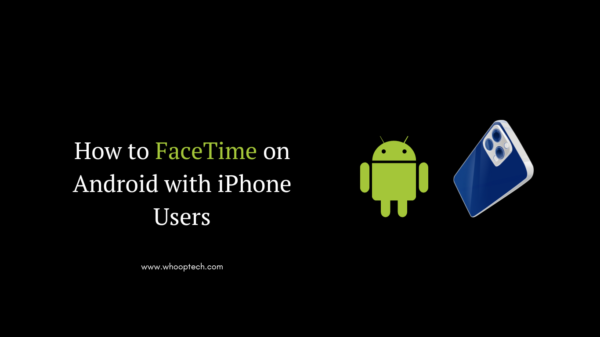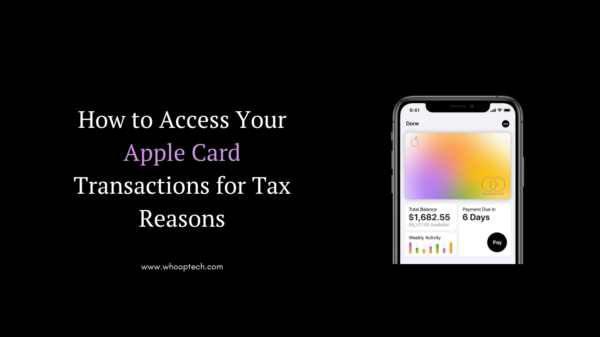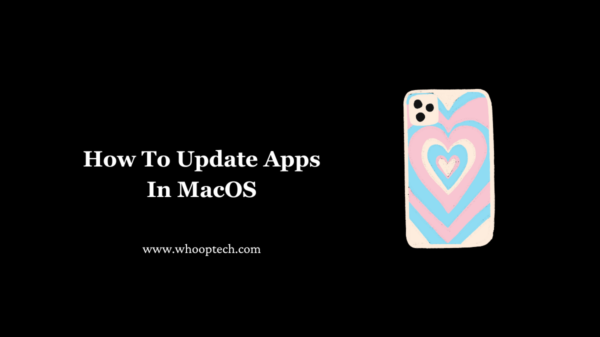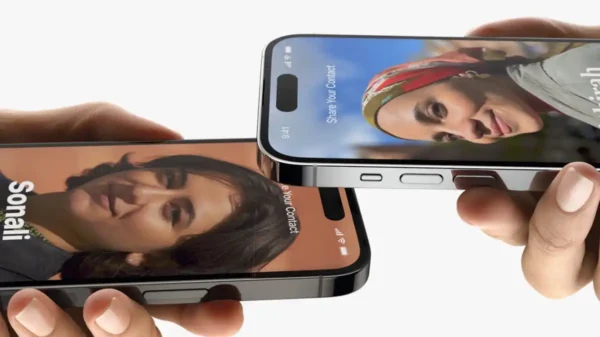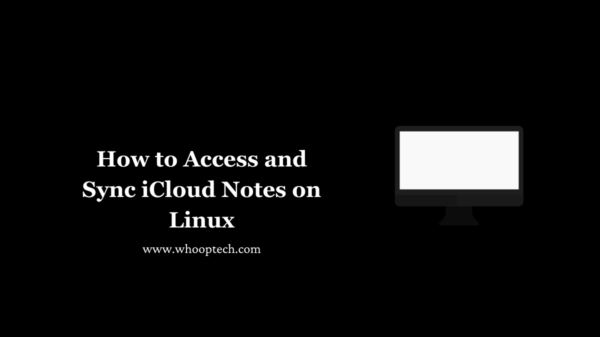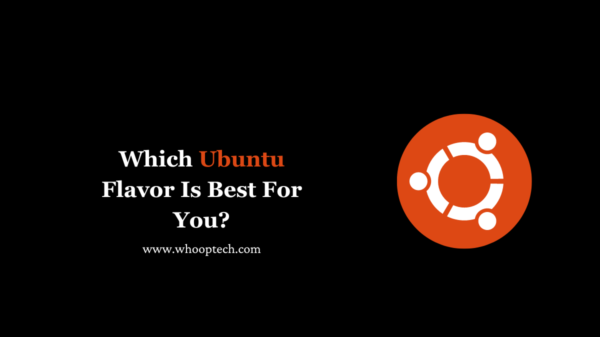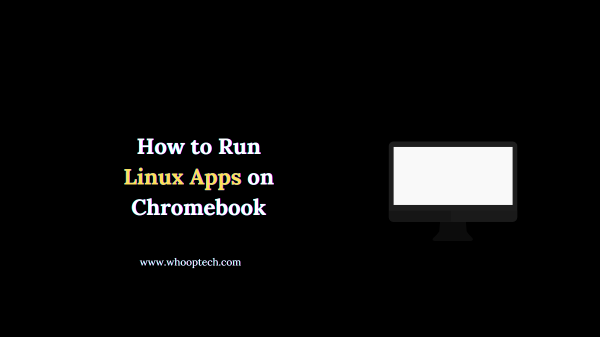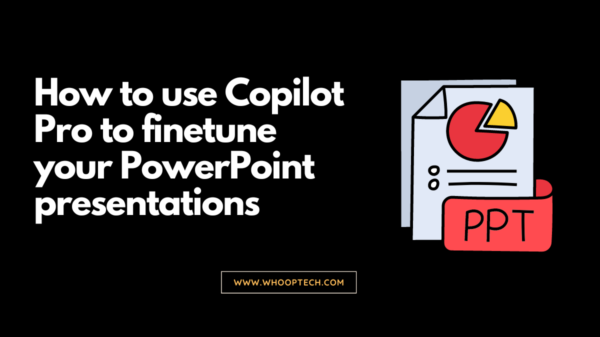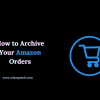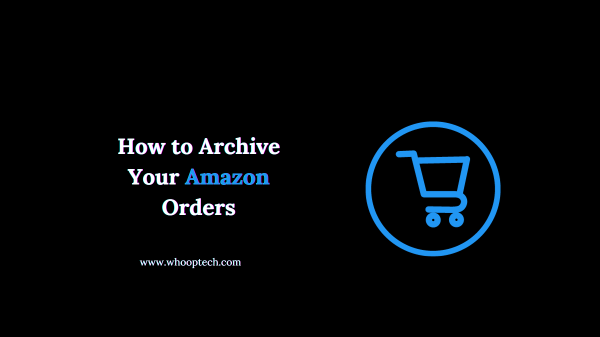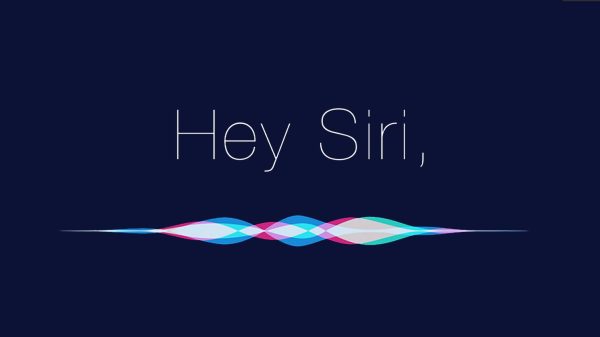Keeping your Mac’s apps up-to-date is crucial for ensuring optimal performance, security, and access to the latest features. However, the process of updating apps can seem daunting, especially for those new to the MacOS ecosystem. In this comprehensive guide, we’ll walk you through the simple steps to update apps on your Mac, making the process seamless and stress-free.
Updating Apps Through the App Store
The App Store serves as the primary hub for managing app updates on your Mac. Follow these steps to update apps through the App Store:
- Launch the App Store by clicking on its icon in the Dock or by using Spotlight search.
- In the App Store window, click on the “Updates” tab in the sidebar.
- The App Store will automatically check for available updates and display a list of apps that need updating.
- Review the list and select the apps you want to update. Alternatively, click the “Update All” button to update all apps simultaneously.
- If prompted, enter your Apple ID password to authorize the updates.
- The App Store will download and install the updates in the background while you continue working.
Pro Tip: Enable automatic updates in the App Store preferences to ensure your apps stay up-to-date without manual intervention.
Updating Apps Directly from the App
Some apps, particularly those obtained from third-party sources, may offer their own update mechanisms. In such cases, you can update the app directly from within the app itself. Here’s how:
- Open the app you want to update.
- Look for an “Updates” or “Check for Updates” option, usually found under the app’s preferences or help menu.
- If an update is available, follow the on-screen instructions to download and install the update.
Remember, this method only applies to apps that provide their own update mechanisms. For apps installed from the App Store, it’s best to update them through the App Store interface.
Keeping Your Mac Updated with Software Updates
In addition to updating individual apps, it’s equally important to keep your Mac’s operating system and system software up-to-date. Apple regularly releases software updates that address security vulnerabilities, fix bugs, and introduce new features. Follow these steps to check for and install system software updates:
- Click on the Apple menu in the top-left corner of your screen.
- Select “System Preferences” from the dropdown menu.
- Click on the “Software Update” preference pane.
- Your Mac will automatically check for available updates. If updates are found, you’ll see a list of updates to install.
- Click the “Update Now” or “Restart Now” button to begin the installation process.
Troubleshooting Update Issues
While the update process is generally straightforward, you may encounter issues from time to time. If an update fails to install or if an app continues to display an outdated version, here are some troubleshooting tips:
- Restart your Mac and try the update again.
- Check your internet connection and ensure it’s stable.
- Ensure you have enough free storage space on your Mac for the updates.
- Try updating the problematic app directly from the developer’s website.
- If all else fails, contact Apple Support or the app developer for further assistance.
Discover: Get Your IPhone Ready For The Landmark
Conclusion:
Keeping your Mac’s apps and software updated is essential for ensuring a smooth, secure, and feature-rich experience. By following the steps outlined in this guide, you can easily update your apps through the App Store, directly from within the app, and keep your Mac’s system software up-to-date. Remember to enable automatic updates when possible and troubleshoot any issues that arise promptly. With a little effort, you can enjoy the benefits of a well-maintained and up-to-date Mac.