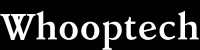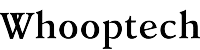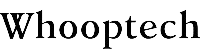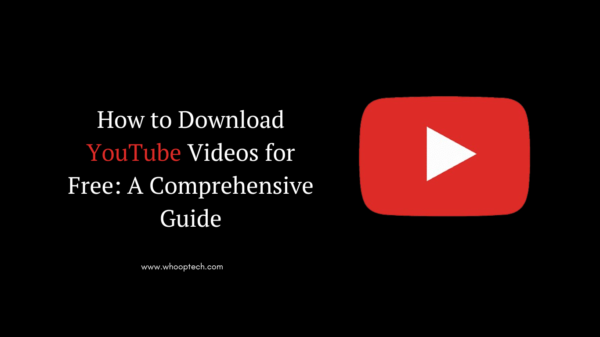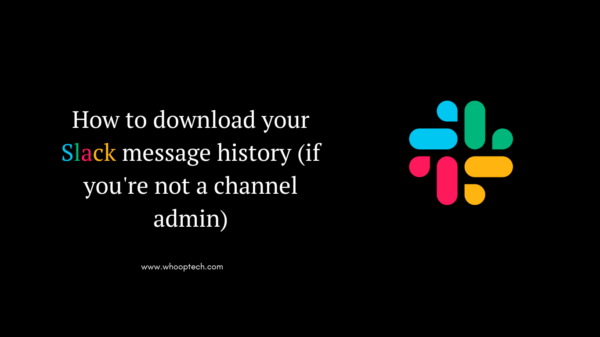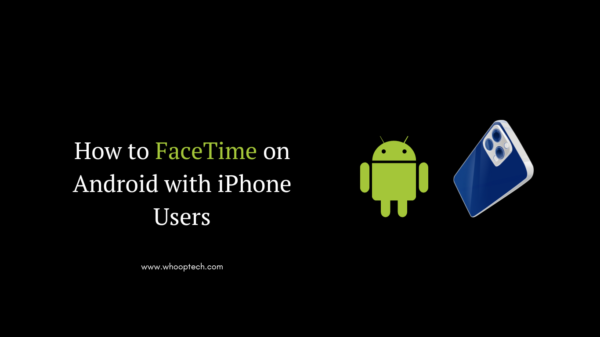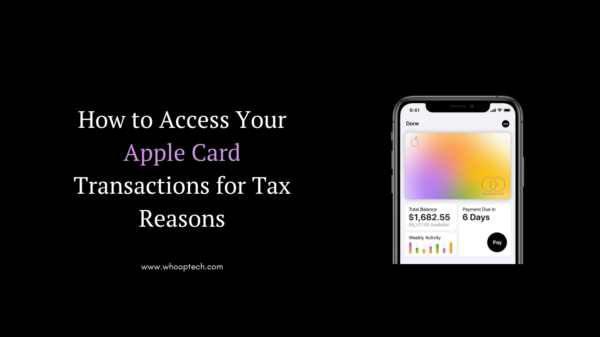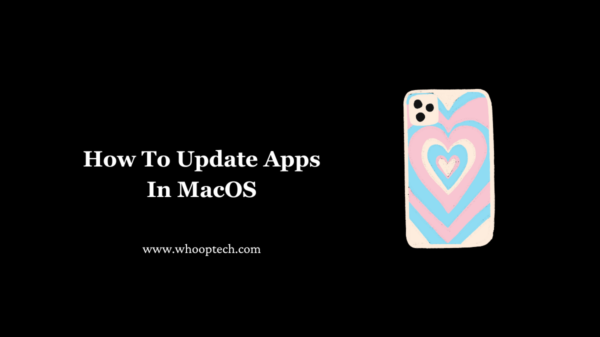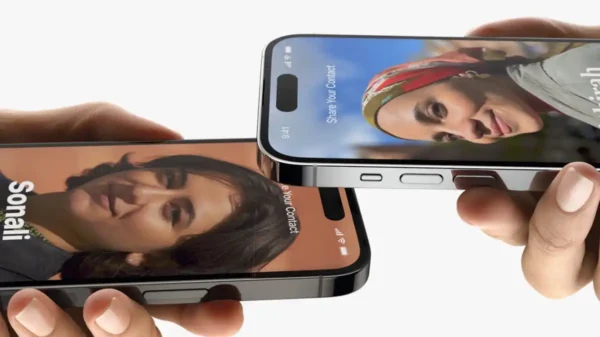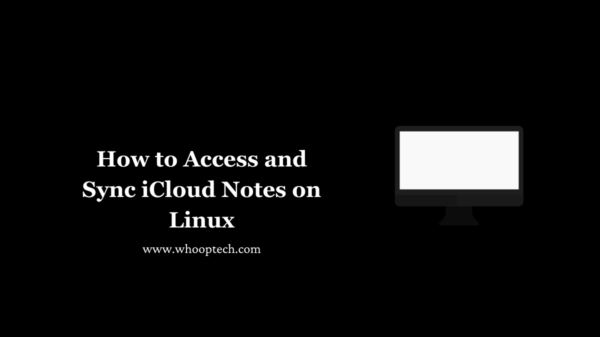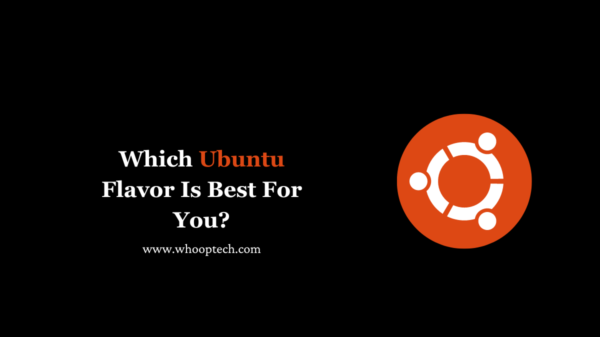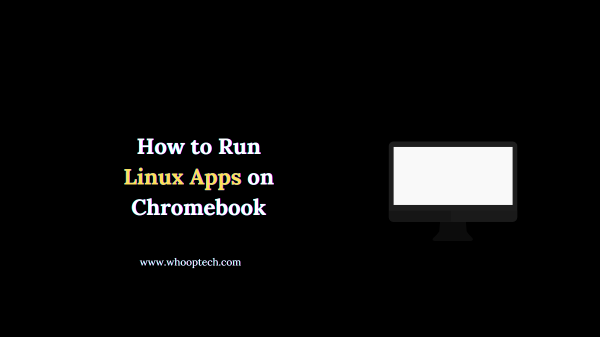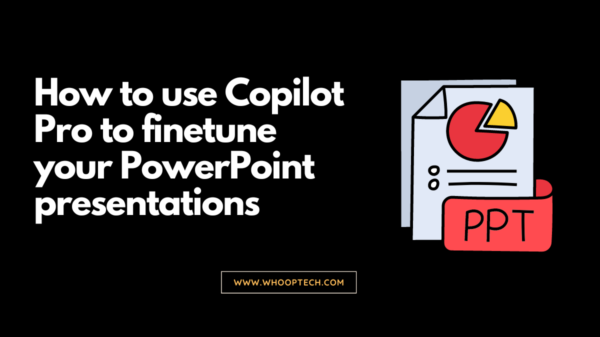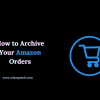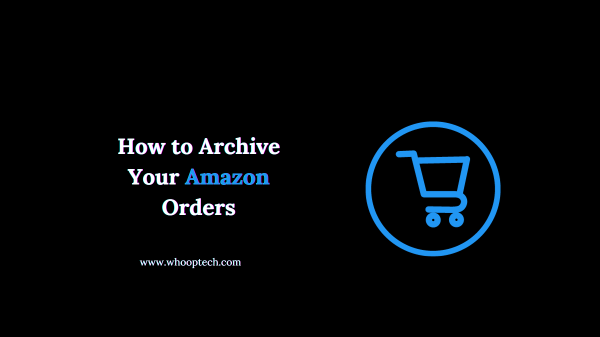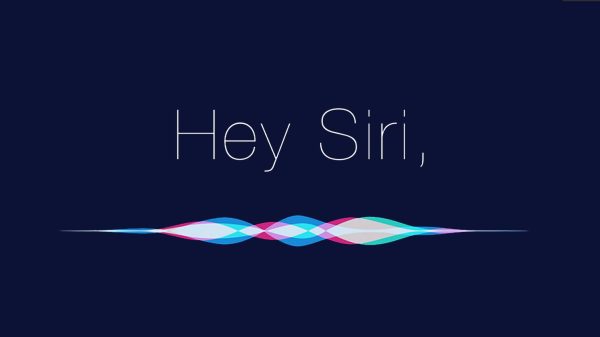Tax season can be a stressful time for many individuals and businesses. One of the most crucial aspects of preparing for taxes is gathering all necessary financial records, including credit card statements. If you’re an Apple Card user, accessing your transaction history can be a seamless process, thanks to the built-in features of the Apple Wallet app. In this comprehensive guide, we’ll walk you through the steps to retrieve your Apple Card transactions, ensuring you have all the information you need for tax purposes
Why Access Apple Card Transactions for Taxes?
Before we dive into the specifics, it’s essential to understand why accessing your Apple Card transactions is crucial for tax preparation. Credit card statements can serve as valuable documentation for various tax-related purposes, including:
- Tracking Business Expenses: If you use your Apple Card for business-related expenses, such as office supplies, travel, or client entertainment, you’ll need to provide accurate records to claim deductions on your tax return.
- Substantiating Charitable Contributions: Many individuals and organizations make charitable donations using their credit cards. Accessing your Apple Card transactions can help you verify and substantiate these contributions for tax purposes.
- Tracking Rental Income and Expenses: For those who own rental properties, credit card statements can provide a detailed record of expenses related to maintenance, repairs, and other associated costs, which can be deducted from rental income.
- Identifying Unreimbursed Employee Expenses: In some cases, employees may be eligible to deduct certain unreimbursed expenses from their taxes. Reviewing your Apple Card transactions can help identify and categorize these expenses.
Accessing Apple Card Transactions
Now that we’ve established the importance of accessing your Apple Card transactions for tax purposes, let’s explore the step-by-step process.
Step 1: Open the Apple Wallet App
The first step is to open the Apple Wallet app on your iPhone or iPad. This app serves as the central hub for managing all your Apple Pay and Apple Card activities.
Step 2: Locate the Apple Card Section
Within the Apple Wallet app, you’ll find a dedicated section for your Apple Card. Tap on the Apple Card tile to access your account details.
Step 3: View Transaction History
Once you’ve opened your Apple Card account, you’ll see an option to view your transaction history. Typically, this section displays your most recent transactions, but you can also access older transactions by tapping on the “See All” or “View Statements” option.
Step 4: Customize Date Range
To narrow down your transaction history to a specific period, such as the previous tax year, you can customize the date range. Look for options like “Select Date Range” or a calendar icon that allows you to input the desired start and end dates.
Step 5: Export or Download Transactions
After selecting the relevant date range, you may have the option to export or download your transaction history. This feature can be particularly useful if you need to share the information with your accountant or tax professional. Look for options like “Export to CSV” or “Download PDF Statement.”
Tips for Organizing Apple Card Transactions
While accessing your Apple Card transactions is a straightforward process, organizing and categorizing the information can be a time-consuming task. Here are some tips to help streamline the process:
- Use Notes or Categories: As you review your transactions, take advantage of the ability to add notes or categorize expenses. This can help you quickly identify business-related expenses, charitable contributions, or other tax-deductible items.
- Utilize Spreadsheets or Accounting Software: If you prefer a more structured approach, consider exporting your Apple Card transactions into a spreadsheet or accounting software. This can make it easier to sort, filter, and analyze your expenses.
- Keep Receipts and Supporting Documentation: While your Apple Card statement provides a record of your transactions, it’s always a good idea to keep any receipts or supporting documentation for larger purchases or business-related expenses.
- Consult a Tax Professional: If you’re unsure about which expenses are tax-deductible or have complex tax situations, consider consulting with a qualified tax professional. They can provide guidance on properly documenting and claiming deductions based on your Apple Card transactions.
Discover: How To FaceTime On Android With IPhone Users
Conclusion
Accessing your Apple Card transactions for tax purposes is a straightforward process, thanks to the user-friendly Apple Wallet app. By following the steps outlined in this guide, you can retrieve your transaction history, customize date ranges, and export or download the information as needed. Remember to organize and categorize your expenses, keep supporting documentation, and consult a tax professional if you have any questions or concerns. By taking advantage of these features, you can ensure a smoother and more efficient tax preparation process.