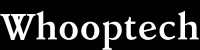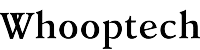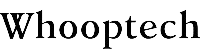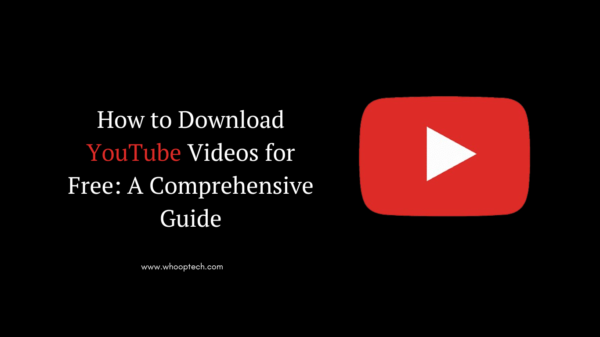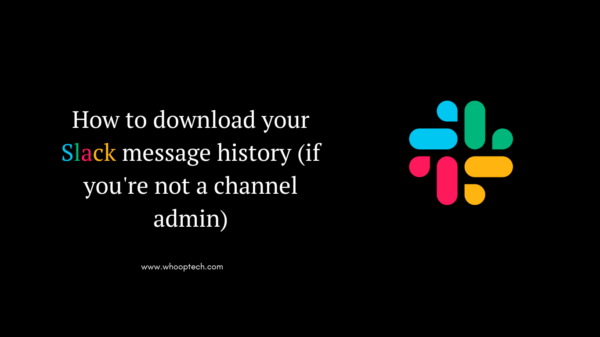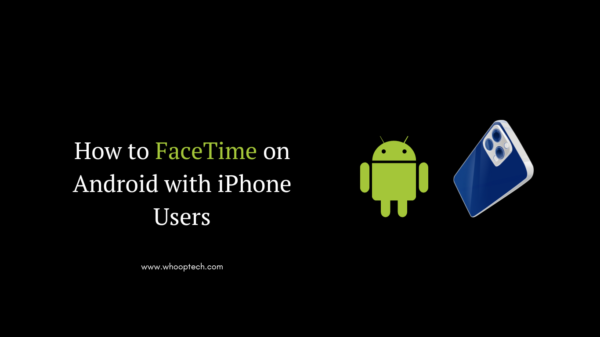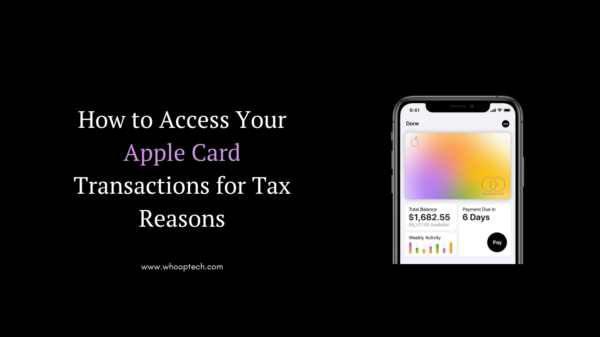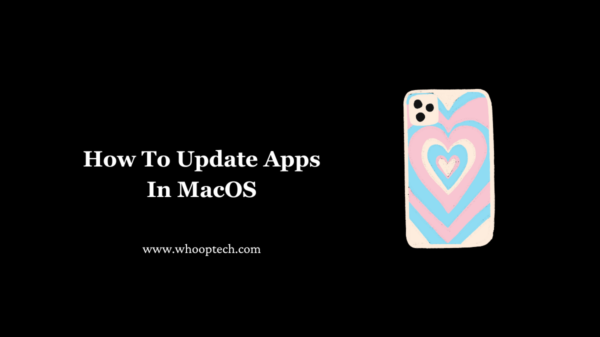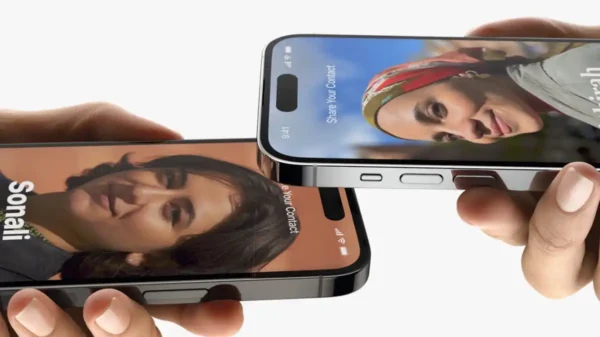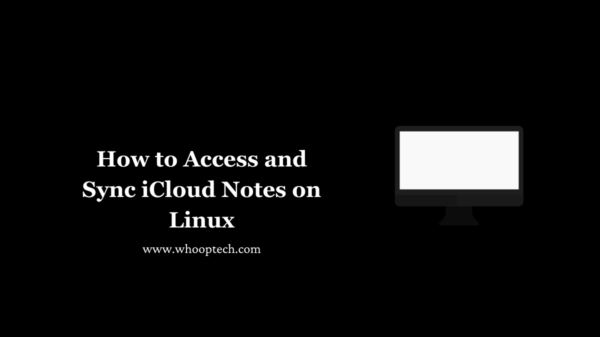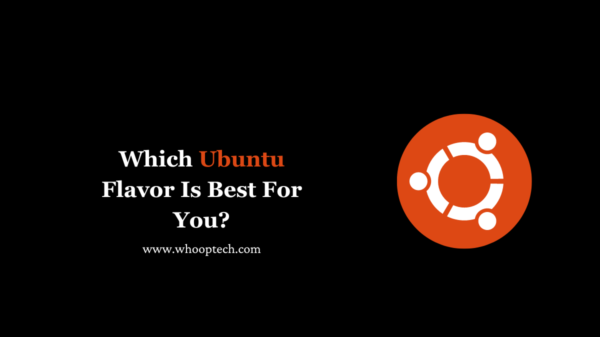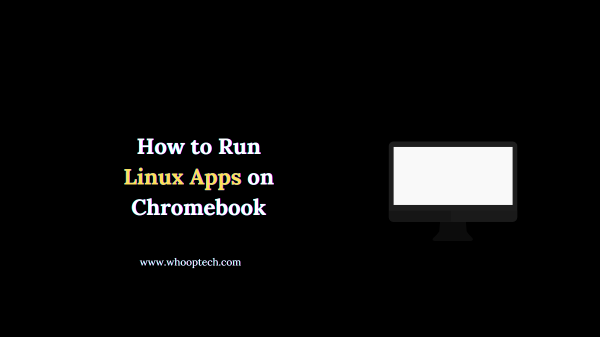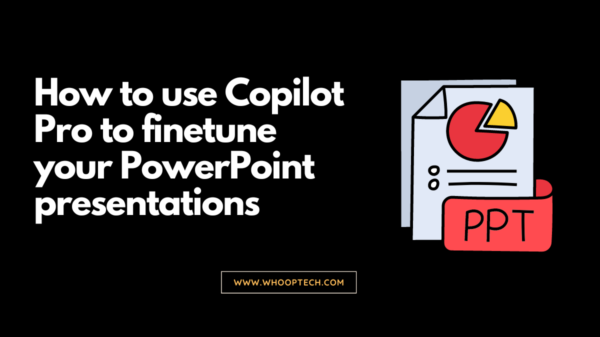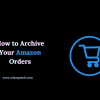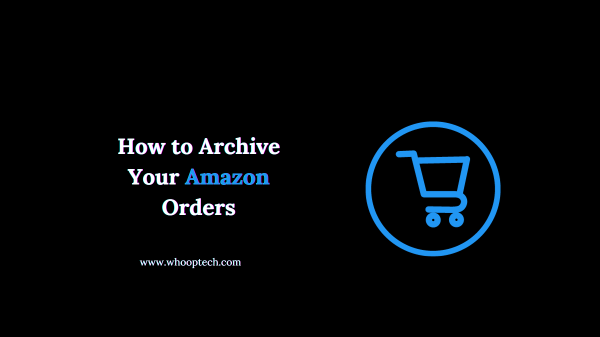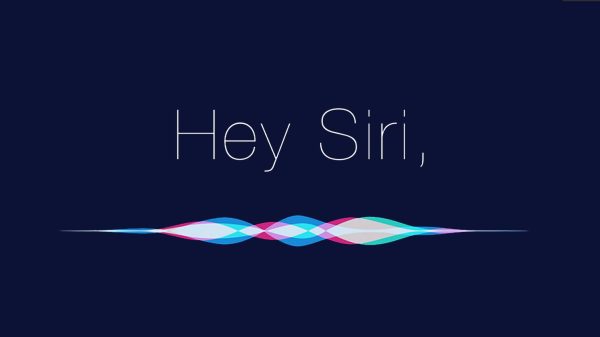If you’ve ever been interested in giving Arch Linux a try but felt intimidated by the installation process, there’s a more straightforward method available, to install Arch Linux without losing your sanity thanks to a built-in script
When it comes to recommending Linux distributions to newcomers, Arch Linux usually isn’t at the top of my list. While using Arch itself isn’t overly complicated, the real hurdle lies in the installation process. Unlike many Linux distributions that offer a user-friendly graphical installer, Arch takes a different route – it’s entirely text-based, posing a challenge even for seasoned Linux users.
However, my recent discovery has shed a new light on the Arch Linux installation experience. There’s now a built-in installer script designed to simplify the process. Skeptical but curious, I decided to give it a shot, and to my surprise, the claim of making installation less daunting was indeed accurate. It might not be as straightforward as installing, let’s say, Ubuntu with its GUI installer, but it’s no longer the formidable task it used to be.
Let me show you all how to install Arch Linux.
How to install Arch Linux with archinstall without losing your sanity
To get started, all you need are two things: a computer (or virtual machine) where you intend to install Arch Linux and a downloaded ISO image for the installation process. In this demonstration, I’ll be using a virtual machine set up on VirtualBox, which I suggest for testing purposes.
Once you have these essentials ready, we can dive into the installation process. You’ll be pleasantly surprised at how swiftly you can complete this installation.
Here’s a step-by-step guide on installing Arch Linux without losing your sanity:
Boot the ISO image:
Start by booting the ISO image. If you’re installing on a computer, create a bootable USB drive. Once booted, you’ll reach the root bash prompt.
Run the archlinux command:

In the root bash prompt, type “archlinux” and press Enter. This initiates the installation script. When prompted with “Set/Modify the below options,” you’re ready to configure the installation.
Configure necessary options:
Use the arrow keys to navigate the text-based menu and configure the following:
Mirrors:
Select the closest mirror region, hit space to choose it, and press Enter. Navigate back and hit Enter again.
Disk configuration:
Choose “Use a best-effort default partition layout,” select your installation drive, choose ext4 as the filesystem.
Root password:
Set a strong/unique password.
User account:
Add a user, set a password, make them a “superuser,” navigate to Confirm and exit, and press Enter.
Profile:
Select Desktop, choose your preferred desktop environment (e.g., GNOME, KDE Plasma), and select the Greeter (recommendation: lightdm-gtk-greeter).
Audio:
Choose Pipewire.
Additional packages:
Add any desired software (e.g., Firefox, Thunderbird).
Network configuration:
Select Use NetworkManager.
Timezone:
Choose the timezone for your area. After configuring these options, navigate to “Install” and press Enter. Follow the prompts, and the installation should take about five minutes.

Post-installation:
You’ll be prompted to chroot into the installation for post-install configurations. Choose “no” to return to the root bash prompt.
Reboot:
Type “reboot,” and Arch Linux will reboot. Remove the USB drive if installed on bare metal. For a virtual machine, either select “Boot existing OS” or shut down the VM, remove the ISO image, and reboot.
Login:
Upon reaching the Arch Linux login screen, congratulations are in order – you’ve successfully installed Arch Linux without going through a sanity-challenging experience